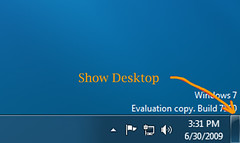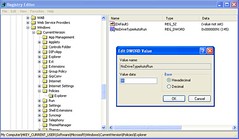Do you want to use Gmail or your own Google Apps domain as the default email client in Firefox 4? Do you want to be able to click on email links and have Gmail pop up? Here is how to make Gmail the default email in Firefox 4 and Firefox 3:
Open up Firefox 4.
Type in "about:config" in the address bar.
Say OK to the warnings.
Search for:
gecko.handlerService.allowRegisterFromDifferentHost
Toggle this from "false" to "true" by double-clicking on it. Keep this tab open because you will want to set this back to "false" when you are done!
Paste this into the address bar in a new tab:
javascript:window.navigator.registerProtocolHandler("mailto","https://mail.google.com/a/yourdomain.com/mail/?extsrc=mailto&url=%s","yourdomain.com")
(You should substitute your Google Apps domain name for "yourdomain.com")
Hit enter after you've pasted this into the address bar.
Add this application for mailto links by clicking on the "Add Application" button.
Go to Firefox Options > Applications and find "mailto".
Choose the new application to use for email (yourdomain.com) by clicking on it.
Double click on the "gecko.handlerService.allowRegisterFromDifferentHost" to set it back to false by double-clicking on it.
Restart the browser.
May 24, 2011
How to set Gmail and Google Apps Mail as the default mailto client in Firefox 4
Posted by
Unknown
at
2:59 PM
2
comments
![]()
Labels: default email, email, Firefox, Firefox 3, Firefox 4, Gmail, Google Apps, Google Apps Mail, mailto, Mozilla
Aug 23, 2010
Windows 7 Desktop Shortcuts Disappear

Desktop shortcuts on Windows 7 will suddenly disappear from your desktop if they are unused for a while or if they connect to a network resource that is unavailable. This is particularly annoying on laptop and netbook PCs where you can't always be connected to network resources. Happily there is an easy but obscure way to stop Windows 7 from automatically removing shortcuts from your desktop.
Go to START > All Programs > Accessories > System Tools > Task Scheduler (or just search for "Task Scheduler").
In the left-hand pane expand "Task Scheduler Library", expand "Microsoft", expand "Windows", and highlight "Diagnosis".
Right-click on "Scheduled" (next to the clock icon) and select "Disable". The status will change to "disabled" and you can exit the Task Scheduler.
This will stop Windows 7 from automatically removing shortcuts form your desktop.
Posted by
Unknown
at
6:42 PM
0
comments
![]()
Labels: desktop shortcuts, shortcuts, shortcuts disappear, Task Scheduler, Windows 7, Windows 7 desktop shortcuts disappear
May 21, 2010
Show Desktop in Windows 7
If you want to disable the hover feature simply right-click on the gray bar and uncheck "Peek at desktop". The button will still work if you click on it, but will no longer show the desktop when you hover over it. You cannot remove this gray bar from the toolbar, but you can at least disable the hover feature.
If you have a keyboard with the "Windows" key you can use the keyboard shortcut "WINDOWS" + "M" or "WINDOWS" + "SPACE" to minimize all of the open windows at once so you can view your desktop. Using "Windows" + "D" will let you toggle between all windows open and the desktop.
Posted by
Unknown
at
6:00 AM
7
comments
![]()
Labels: 7, Desktop, hover, Icon, Quick Launch, Shortcut, Show, Show Desktop, Taskbar, Windows, Windows 7
Aug 21, 2009
Feed Normalization Error in Internet Explorer 8 and Internet Explorer 7
Here is how to fix the Feed Normalization Error in Internet Explorer 7 and Internet Explorer 8:
1) Open up Internet Explorer
2) Go to Tools
3) Go to Internet Options
4) Go to the Content tab
5) Hit the "Settings" button for "Feeds and Web Slices" (or just "Feeds" in IE7)
6) Uncheck everything
7) Hit "OK" and hit "OK" again to save the settings
8) Restart Internet Explorer
Posted by
Unknown
at
8:59 AM
1 comments
![]()
Labels: error, feed, Feed Normalization, Feed Normalization Error, IE7, IE8, Internet Explorer, Internet Explorer 7, Internet Explorer 8, RSS
Mar 19, 2008
How To Download and Save YouTube Videos
Have you ever wanted to save a YouTube video in order to watch it on an offline player or embed it in a presentation? Well here is an easy way to download and save YouTube videos or other videos from similar sites: The Video DownloadHelper extension for Firefox is a free Firefox plugin that will allow you to easily save videos or images from web pages that you visit, including YouTube videos. Simply go to the link above and install the plugin in your Firefox browser. The extension will add an icon just to the right of the search bar that will become animated whenever there are video or image files that it recognizes.
To use the Video DownloadHelper just click on the down arrow next to the animated icon and click on the title of the video or image you want to download. It will open up a file explorer window and allow you to save the video anywhere you like. YouTube and similar videos will be saved in a Flash .FLV format. These files can be played by opening them up using your browser, the Adobe Flash Player, or with the free VLC Media Player.
This is far and away the easiest way to capture movies for replaying offline, for archiving, or for embedding in presentations.
Posted by
Unknown
at
9:47 AM
1 comments
![]()
Labels: Firefox, flash autoplay, YouTube
Jan 27, 2008
How to reset the security code on a Kenwood stereo
http://store.kenwoodusa.com/product.asp?sku=2367089
The Instruction Manual on Kenwood's website is basically useless if you are trying to unlock the security code on your Kenwood deck!
The B51-7901-00 (K) 3169 Service Manual is where I found the details necessary to reset the security code!
I downloaded it here:
http://www.eserviceinfo.com/downloadsm/29917/Kenwood_KDC-8021,%20KDC-M9021,%20KDC-X859.html
To reset the code do the following:
1) Turn on the car.
2) The faceplate rotates out and the CODE - - - - prompt appears.
3) Press >>| and Auto keys simultaneously on the faceplate and hold for 4 seconds. (If the faceplate rotates back into the console push on the upper left top edge of the faceplate and it will flip back around. Press the Eject button and then try it again.)
4) The screen will still say CODE, but the - - - - will disappear! When this happens press the 5 key on the remote twice and it enters a K on the display on the faceplate. Hit the >>| key on the faceplate.
5) Press the 2 key on the remote three times and it enters a C on the display on the faceplate. Hit the >>| key on the faceplate.
6) Press the 2 key on the remote once and it enters an A on the display on the faceplate. Hit the >>| key on the faceplate.
7) Press the 7 key on the remote twice and it enters an R on the display on the faceplate. Hit the >>| key on the faceplate.
8) The radio goes into All Off mode and you are set! Hit the SRC button on the faceplate to select CD, Radio, etc.
Jan 22, 2008
How to Disable USB and CD Autorun
1. Go the Start button and select Run
2. Type in REGEDIT and click OK
3. Go to HKEY_CURRENT_USER\Software\Microsoft\Windows\CurrentVersion \Policies\Explorer
4. Double-click on the "NoDriveTypeAutoRun" key.
5. Change Hexidecimal value data to FF to completely disable autoplay. Alternately you can choose combinations of values from the following table to customize how autoplay works.
6. Hit the OK button and the change will take effect immediately.
Hex (Decimal) and the Effect
0x1 (1) Disables Autoplay on drives of unknown type.
0x4 (4) Disables Autoplay on removable drives.
0x8 (8) Disables Autoplay on fixed drives.
0x10 (16) Disables Autoplay on network drives.
0x20 (32) Disables Autoplay on CD-ROM drives.
0x40 (64) Disables Autoplay on RAM disks.
0x80 (128) Disables Autoplay on drives of unknown type.
0xFF (255) Disables Autoplay on all types of drives.
The default value in Windows XP is 0x91 (decimal 145) which allows autoplay on everything but network and unknown drives.
0xDF (decimal 223) Turns on autoplay for CD and DVD only.
0xFF (decimal 255) Turns off autoplay for everything.
0xFB (decimal 251) Turns on autoplay for flash drives and removable disks only.
Posted by
Unknown
at
11:18 AM
5
comments
![]()
Labels: autoplay, autorun, CD autoplay, flash autoplay, flash autorun, USB autorun